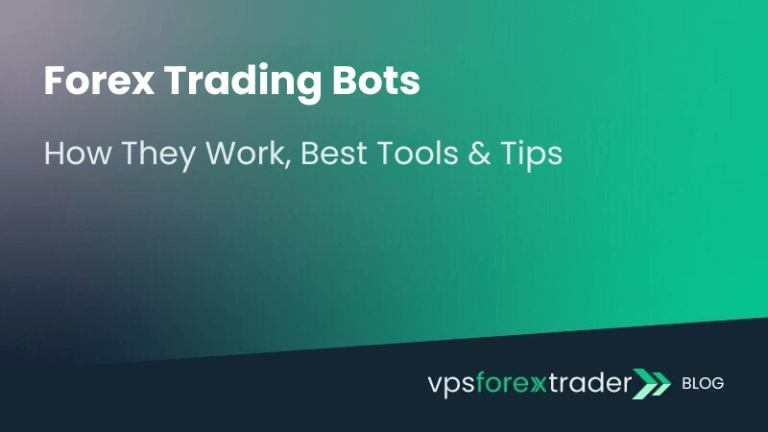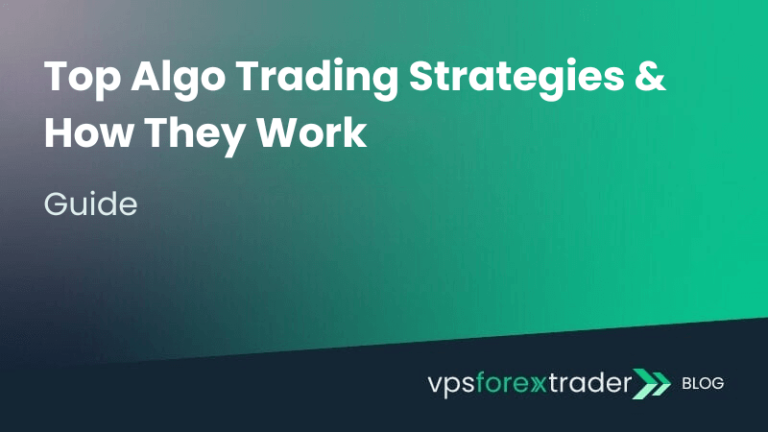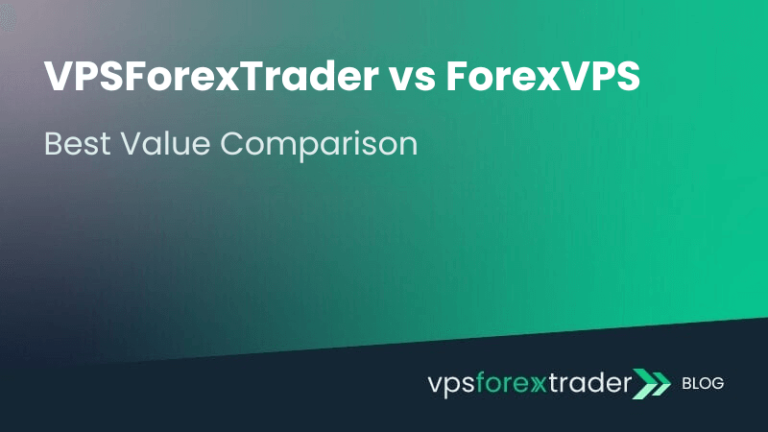Investing in the right charting software is a critical factor that can determine how successful your trading experience will be as an investor in financial markets. TradingView is one of such widely used platforms that provides advanced tools for forex trading.
Before we dive into how to get started with using a TradingView chart and other features of this platform, let’s begin by defining what TradingView is and how it works.
TradingView is an advanced charting platform with a wide range of features, indicators, and drawing tools for fundamental and technical analysis. Using these tools and price data pulled from various exchanges, traders can gain a broad overview of current happenings in the markets.
The platform also offers social tools that allow traders to share ideas, insights, and strategies for successful trading. TradingView is a versatile, easy-to-use platform that can be used for a wide range of financial markets or instruments.
Read on to learn more about how to download, install, and use the TradingView app for your trading.
How to Download and Install the TradingView App
TradingView was primarily created as a web-based charting platform. However, users also have the option of downloading and installing the TradingView app on their devices. The platform works on computers as well as iOS and Android mobile devices.
To install TradingView desktop on your Mac or Windows device, follow these steps:
- Visit the TradingView website to download the installer.
- After downloading, run the installer and follow the prompts.
- Similarly, you have the option of mobile TradingView download from the iOS Appstore or Google Play Store depending on your device.
Exploring TradingView Charts and Tools
TradingView is a versatile platform with a lot of tools and features for active traders. Trading view charts and the best TradingView indicators can help you make the best trading decisions. Here’s an overview of the main tools and features that TradingView offers:
Charting and technical analysis
TradingView is primarily a charting and technical analysis solution for forex trading. The platform has over 400 built-in indicators as well as over 100,000 community-built indicators. You’ll also find numerous drawing tools, chart types, and timeframes. These tools can be used to analyze over a million securities from 150+ exchanges. Despite having so many charting solutions, TradingView has an intuitive design that makes it easy to use even for beginners.
Screeners and heatmaps
In addition to charts, another popular feature of TradingView is the screeners. This can be used by traders to filter through thousands of securities for the right trade ideas using several quantitative data points. Traders can also use TradingView heatmaps to determine the current pulse of the market quickly.
Alerts
With TradingView alerts, you set alerts that trigger at key price levels for assets you’d like to watch. This is more convenient than trying to track multiple securities at once.
Community
TradingView’s social and community feature is one of its main selling points. The platform has tools for sharing trade ideas, insights, educational content, scripts, and live streams so you can learn from other traders.
In addition to these core features TradingView also offers fundamental stock data, custom scripting, global news, strategy backtesting and so many more features that are helpful for traders.
TradingView Plans and Pricing: Free vs. Paid
TradingView has a free plan, which means traders can sign up and use the TradingView app for free. However, while a free plan gives you access to several great features, you will likely bump into a paywall sooner or later. At this point, you’ll have to choose between any of the three TradingView plans.
The free plan has some limitations such as the number of indicators you can add on charts and the number of charts you can have per tab. The free plan also comes with ads, and you get to set fewer alerts.
The three TradingView pricing levels include an Essential plan for $14.95, a Plus plan for $29.95, and a Premium plan for $59.95. You can sign up for a free trial if you want to determine which of these plans will be the most ideal for you.
Using TradingView for Bitcoin and Cryptocurrency Analysis
As an investor interested in the crypto market, you can use TradingView to manage your cryptocurrency analysis. In addition to your internal TradingView bitcoin and other cryptocurrency analysis, you can also trade crypto directly through TradingView. This is done through the exchange that you intend to use.
As a part of the TradingView crypto analysis solution, the platform offers data and price history for over 700 cryptocurrencies. These data are grouped into different categories and traders can use them to find important information about each one. The TradingView app also has charting tools, indicators, and pair & coin screeners to help you find information about them.
Backtesting and Trading on TradingView
Wondering if and how to backtest on TradingView? You should know that the app has features for backtesting all the in-built strategies. Beginners will find this tool very helpful in developing their strategy and identifying areas for possible adjustment.
Beyond backtesting, can you trade on TradingView? The answer to this is yes. The platform has a trading panel built into it which allows you to connect to your preferred broker. Once this integration has been done, you can trade directly on the TradingView app instead of switching to an external broker platform.
Connecting TradingView to MetaTrader: Workflow Integration & VPS Reliability
While TradingView is a powerful charting and analysis tool, it is not a native trading platform like MetaTrader 4 (MT4) or MetaTrader 5 (MT5). That means traders who rely on MetaTrader for order execution often need to bridge the two platforms in order to turn TradingView signals into live trades. This is especially common among traders using automated alerts, VPS hosting, and multi-platform workflows.
Here’s how to create a smooth, automated workflow from TradingView to your MetaTrader terminal—with reliable execution via a VPS.
1. Why Integrate TradingView with MetaTrader?
Traders often use TradingView for its:
- Superior charting tools and indicator customization
- Social insights and shared strategy scripts
- Powerful conditional alert system
But they prefer MetaTrader for:
- Broker access and live trade execution
- High-frequency Expert Advisor (EA) automation
- Low-level order management and backtesting
By integrating the two, traders can analyze on TradingView and execute on MetaTrader, combining the strengths of both platforms.
2. Setting Up TradingView-to-MetaTrader Integration
TradingView supports webhook alerts on paid plans (Plus, Premium), which can be used to send trading signals in real-time to third-party scripts or bots. Here’s how to set it up:
Step-by-Step Workflow:
- Install a MetaTrader bridge script
Use a third-party tool like PineConnector, TradingConnector, or AutoView for MT5. These tools run on your MT4/MT5 terminal and listen for incoming webhook signals. - Configure a TradingView webhook alert
- Open your TradingView chart
- Click on the alarm icon to create a new alert
- Under “Alert Actions”, check “Webhook URL”
- Paste the endpoint provided by your bridge (e.g.,
http://your-vps-ip:port/) - In the alert message, use a structured JSON command (e.g.
{ "symbol": "EURUSD", "action": "buy", "lot": 0.1 })
- Launch the bridge script on your local or VPS-hosted MetaTrader terminal
The script will automatically parse the incoming message and execute trades as instructed. - Test the connection using demo accounts before deploying to live environments.
3. Why VPS Hosting Improves Execution Stability
Running this workflow on a VPS (Virtual Private Server) is essential for real-time reliability:
- 24/7 uptime: Alerts can trigger at any time, VPS hosting ensures your MetaTrader bridge is always online, even if your local machine is off, achieve this with a dedicated Forex VPS optimized for forex automation.
- Low latency: Hosting your VPS near your broker’s data center reduces the time between alert trigger and order execution (often under 10 ms).
- Fewer interruptions: VPS environments are protected from power outages, operating system restarts, and local internet drops, problems that commonly break alert-to-execution pipelines on home setups.
For active traders using this type of setup, VPS hosting is not just convenient, it’s a mission-critical part of the workflow.
4. Common Use Cases
- Strategy alerts from TradingView scripts (e.g., crossover strategies, volatility breakouts)
- Trade signals from custom Pine Script indicators
- Auto-execution of trading ideas shared in TradingView communities
- Multi-timeframe analysis in TradingView with trade execution in MT5
With the right webhook bridge and a VPS-hosted MetaTrader terminal, traders can create a seamless workflow where TradingView handles strategy detection and MetaTrader handles execution. This setup unlocks the best of both worlds, advanced charting, real-time automation, and execution-grade reliability.
Platform Limitations and Drawbacks: What to Know Before Going All-In
TradingView is a powerful tool for traders and analysts, but like any platform, it comes with certain limitations and tradeoffs, especially when using the free plan or deploying the platform remotely via a VPS. Understanding these constraints is important for traders who plan to use TradingView in high-frequency or semi-automated workflows.
1. Alert Throttling and Limits on Free and Lower Tiers
While TradingView is known for its flexible alert system, the number and frequency of alerts are limited by your plan tier:
- Free Plan: Only 1 alert at a time, no webhook support
- Essential Plan: Up to 20 alerts, with refresh delay every 1 minute
- Plus Plan: 100 alerts, also limited to 1-minute alert checks
- Premium Plan: Up to 400 alerts, with alert evaluation every second
This means real-time alerting via webhooks is only available on the Premium plan, which is critical for traders executing fast strategies via broker integration. Lower-tier alerts may trigger after price levels have moved, reducing precision.
2. Limitations in Bar Replay and Backtesting
Bar Replay, used for simulating trades and reviewing historical setups—has functional limits:
- Free users can only replay one chart and only on daily timeframes or higher
- Lower plans restrict the number of indicators, which may affect backtesting setups that rely on multi-indicator overlays
- No built-in strategy optimization engine like in MetaTrader, making TradingView more visual than deeply quantitative for performance tuning
This can limit its usefulness for traders who want to rigorously test strategies across multiple asset classes or granular timeframes.
3. Pine Script Complexity and Execution Constraints
While Pine Script (TradingView’s custom scripting language) is beginner-friendly, it has several limitations:
- No direct trade execution – scripts can only generate alerts, not place trades
- No persistent memory – variables reset on each bar; workaround logic is needed for strategy persistence
- Complex logic structures are harder to code compared to MQL4/5 or Python-based platforms
As a result, algorithmic traders may find Pine better suited for signal generation, rather than full strategy development or automation.
4. Performance and Usability on VPS Environments
Running TradingView remotely, especially in browser form, on a VPS or cloud desktop introduces potential performance issues:
- Higher memory and CPU usage compared to native MetaTrader terminals
- Browser-based access can lag, especially during volatile market hours with multiple tabs, charts, and indicators loaded
- Some VPS providers may throttle GPU acceleration, which affects real-time chart rendering and responsiveness
- There is no official TradingView desktop client for Linux, which limits compatibility on certain headless VPS environments
To mitigate these issues, it’s recommended to:
- Use the official TradingView Desktop App on Windows VPS setups
- Allocate at least 2–4 GB RAM and 2 CPU cores if running via browser
- Avoid running other memory-intensive applications in parallel
TradingView remains one of the most accessible and feature-rich charting platforms available, but it is not without limitations, especially on lower-tier plans or when deployed in professional environments. Traders planning to use TradingView for real-time automation, VPS-based execution, or multi-asset backtesting should be aware of its constraints and plan infrastructure accordingly.
FAQs
What is TradingView?
TradingView is a comprehensive and intuitive financial analysis and charting platform. It offers an array of tools, indicators, and features for fundamental and technical analysis.
How to trade on TradingView
You can trade directly on TradingView using the built-in trading platform. However, you’ll need to integrate the TradingViewAPI with that of your preferred broker for seamless trading.
How much is TradingView?
TradingView has a free plan which means you can use the platform without paying. This free plan is limited in its function, which means you may need a TradingView subscription to get access to more features. Pricing starts from $14.95 for the lowest plan, $29.95 for the plus, and $59.95 for the premium.
How to cancel TradingView subscription?
Here’s how to cancel your TradingView subscription; navigate to the account and billing tab of your TradingView account to find the details of your subscription plan. Select the “cancel auto-renewal option and follow the prompt to complete the cancellation process.
How to remove indicators from TradingView?
To remove indicators from TradingView, open the chart legend by clicking the arrow button under the symbol name. Next, click on the cross icon to remove the indicator.
What is TradingView used for?
TradingView is a financial analysis and charting platform. It is used by traders or investors to analyze the financial markets to make informed trading decisions.