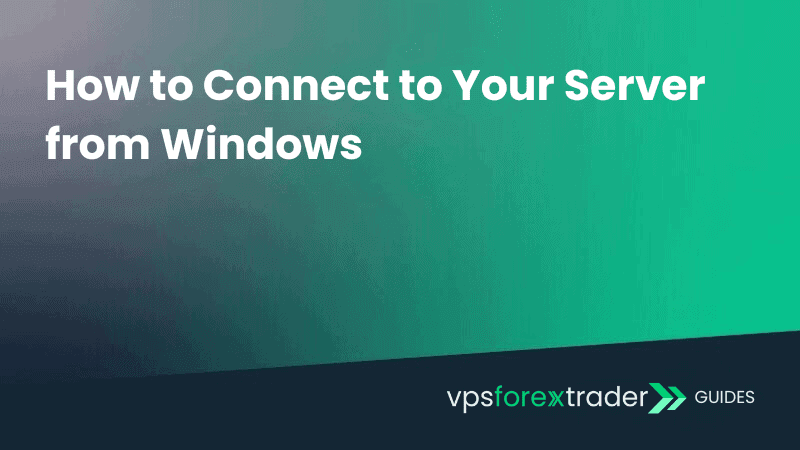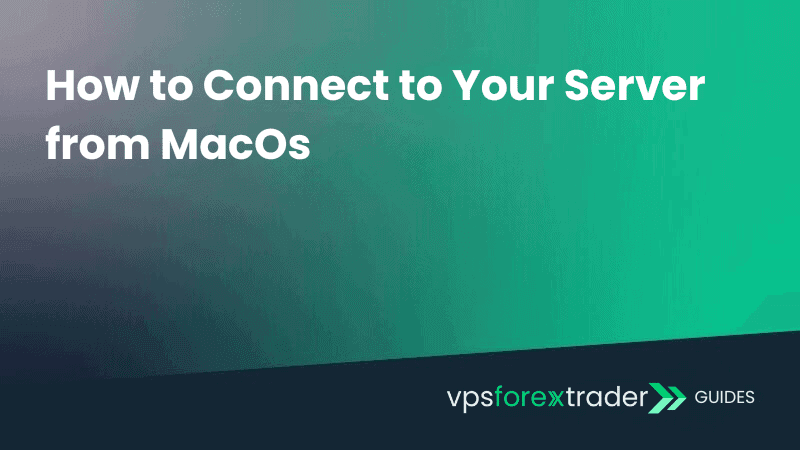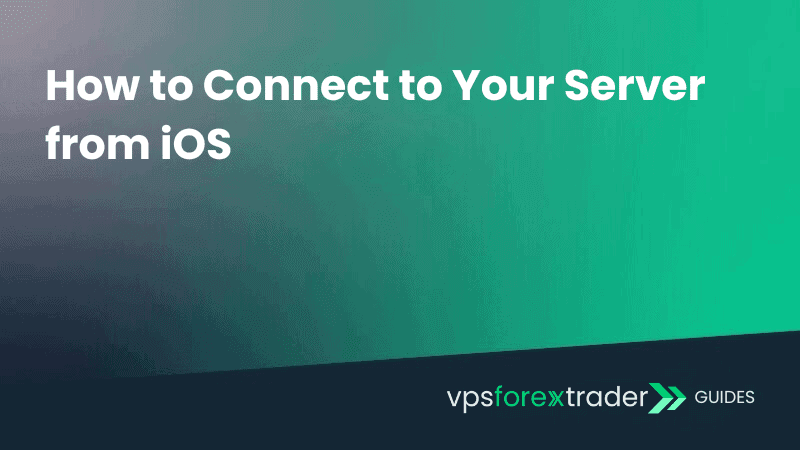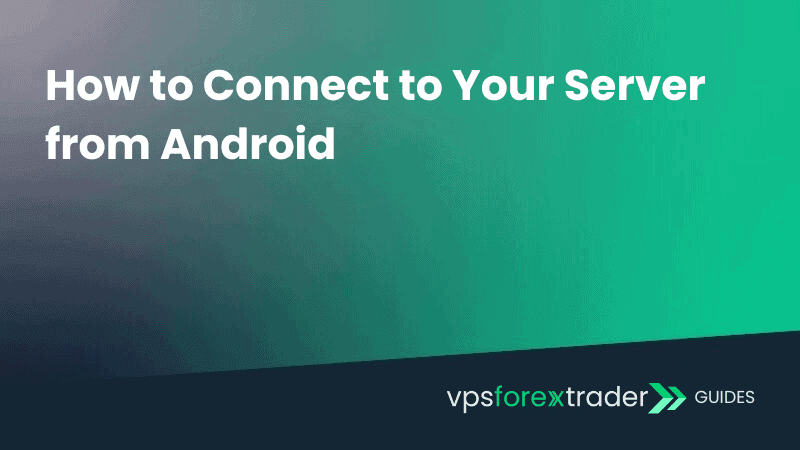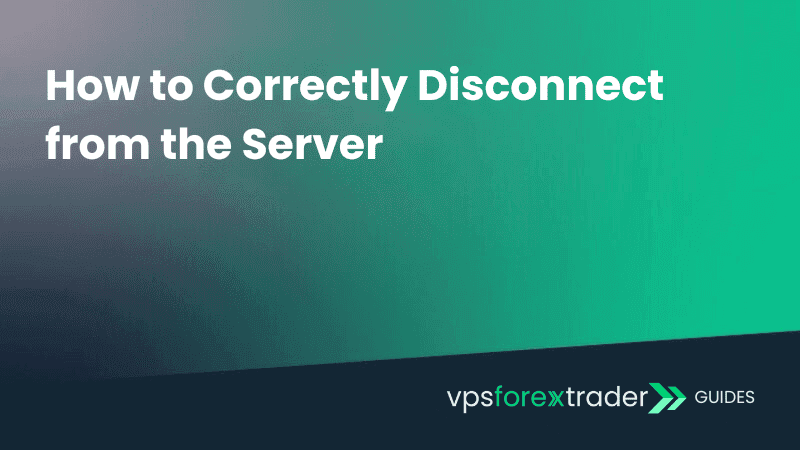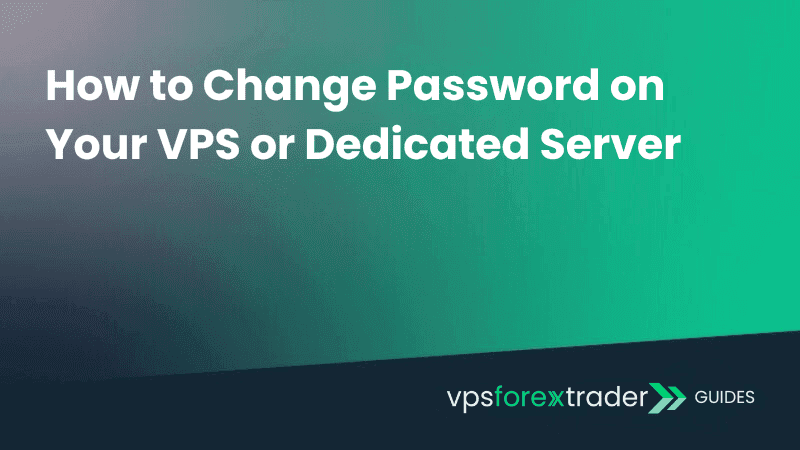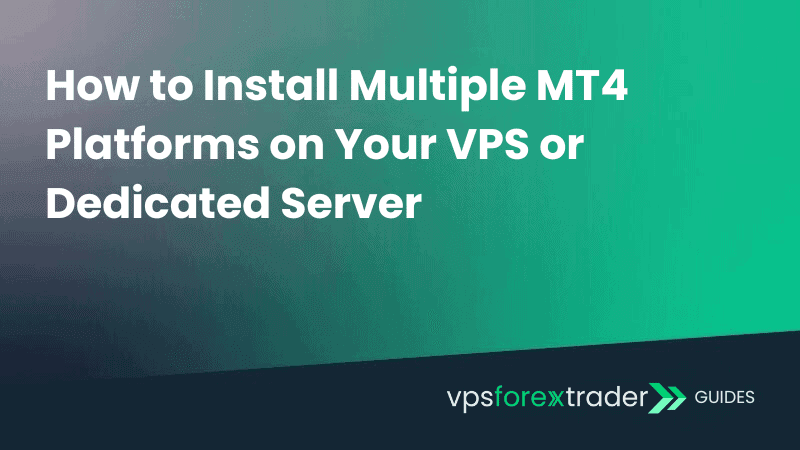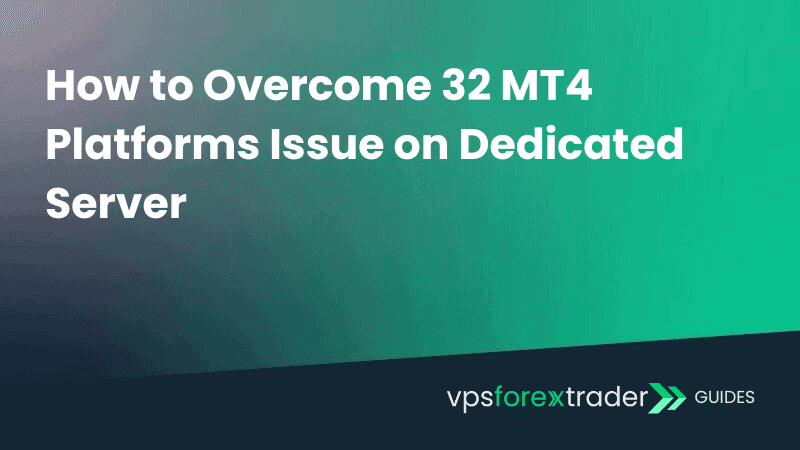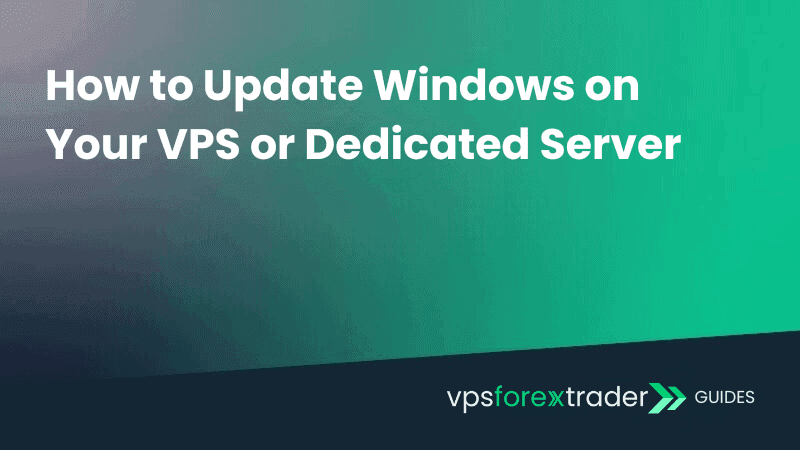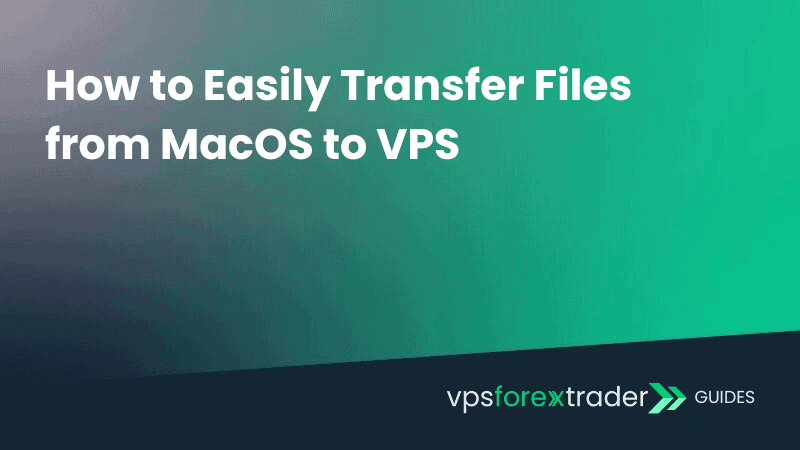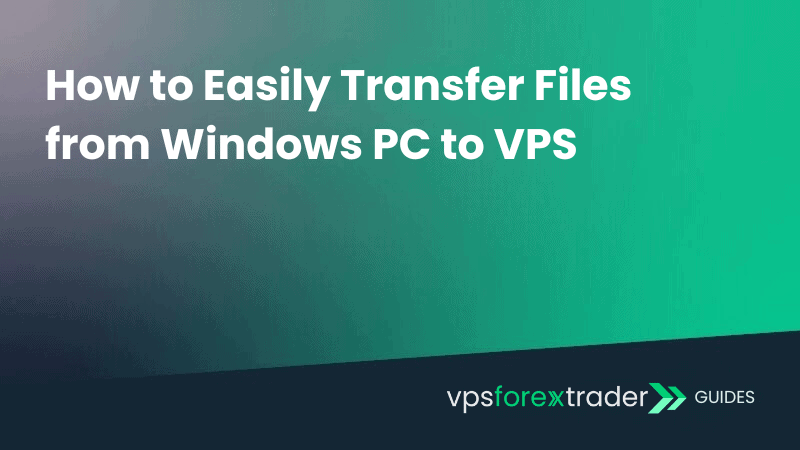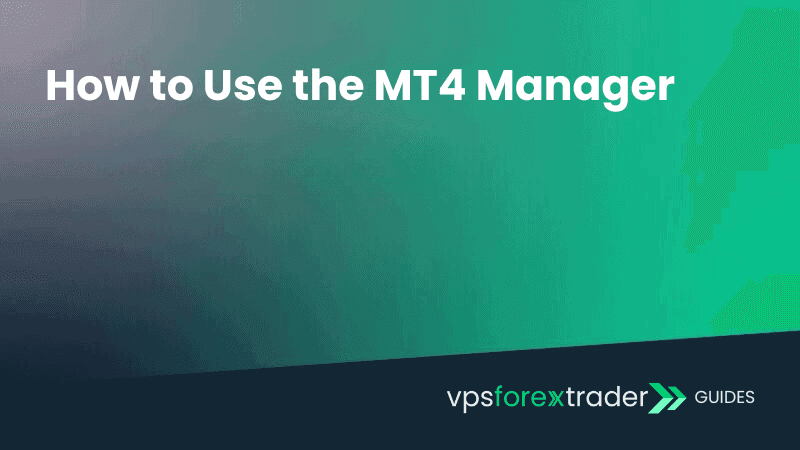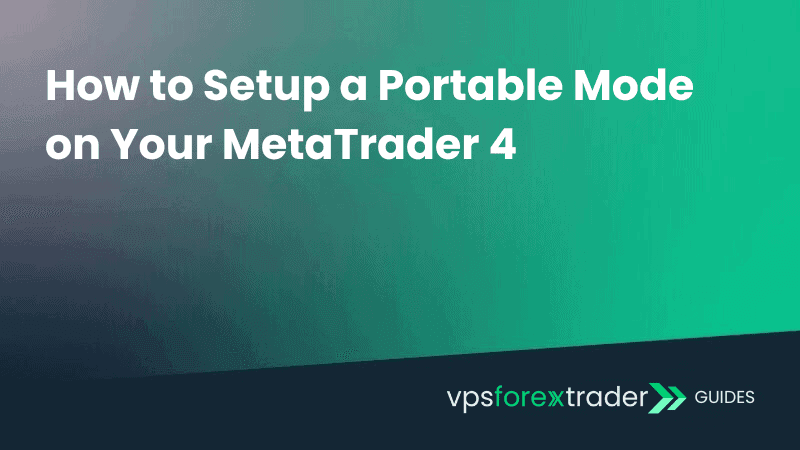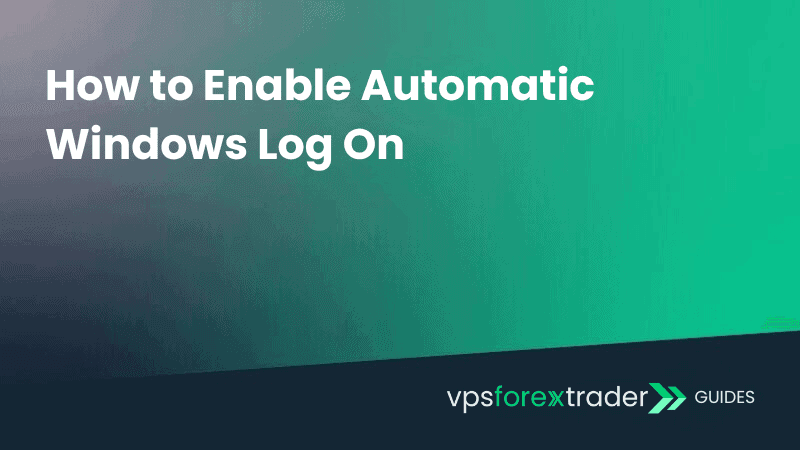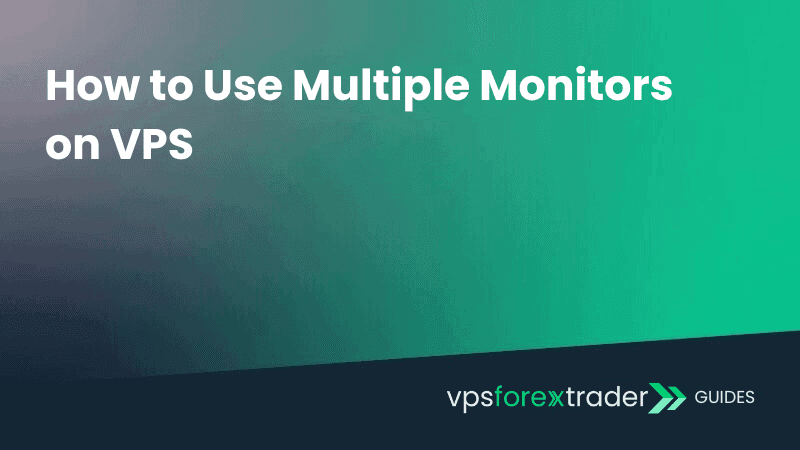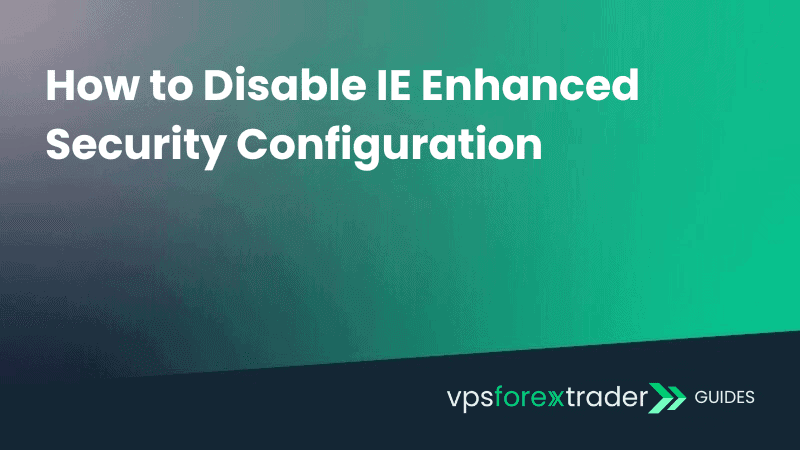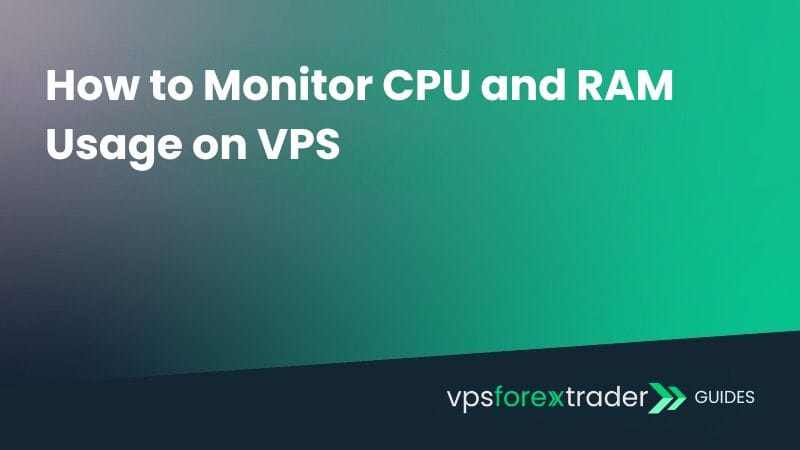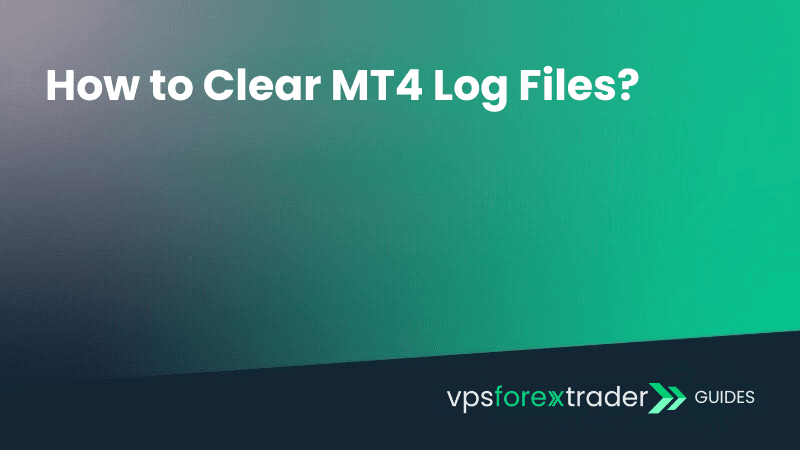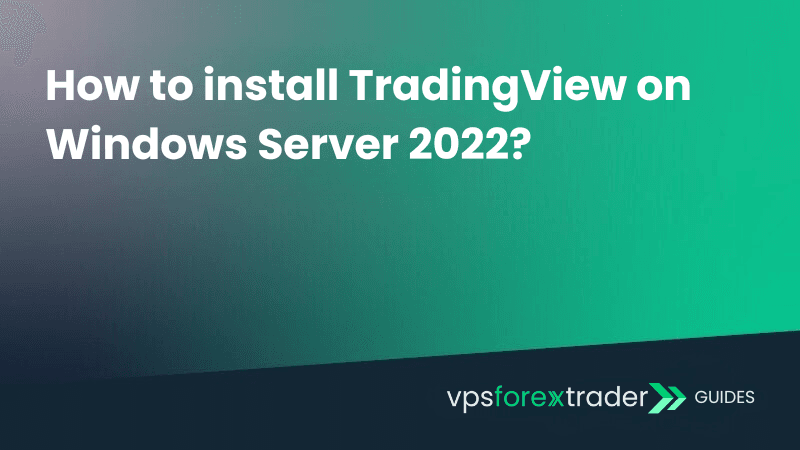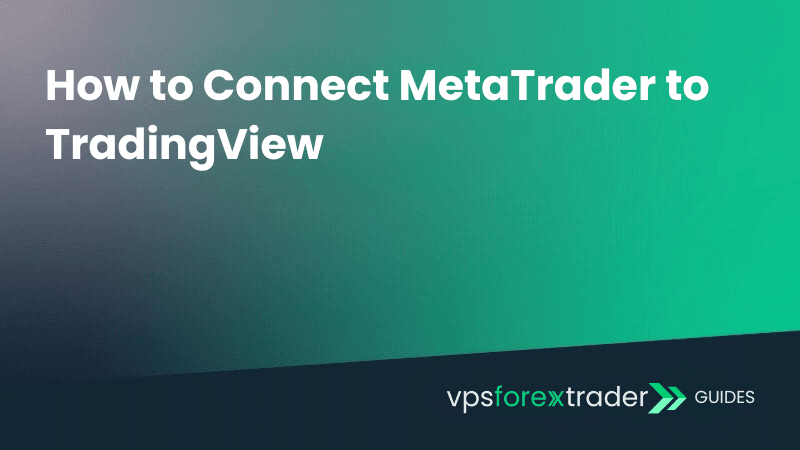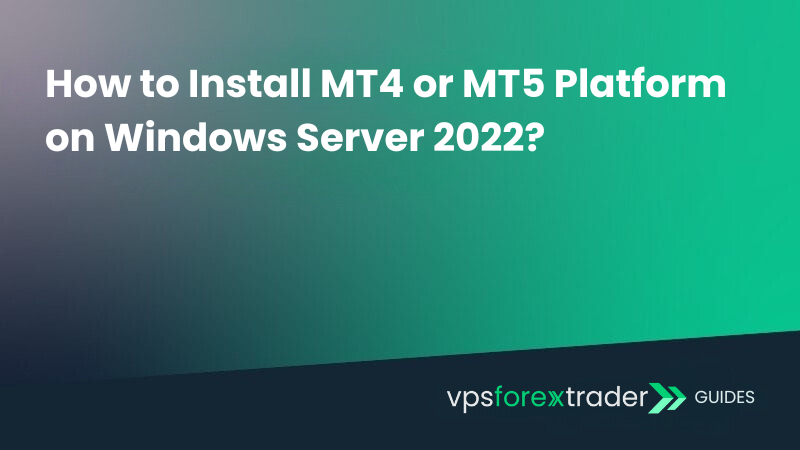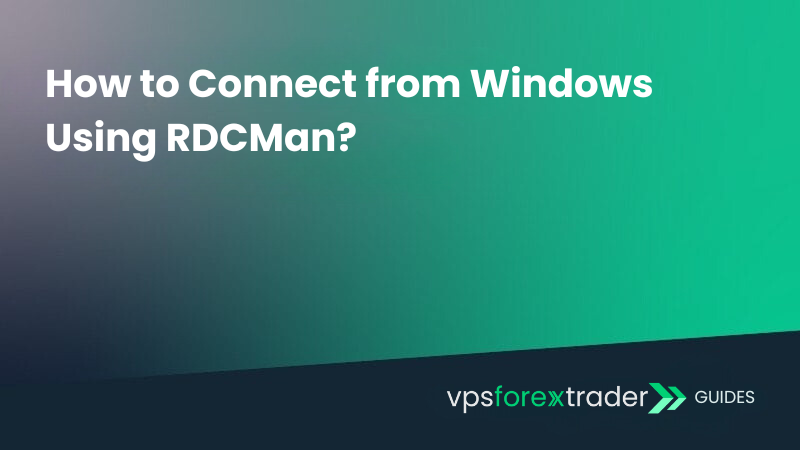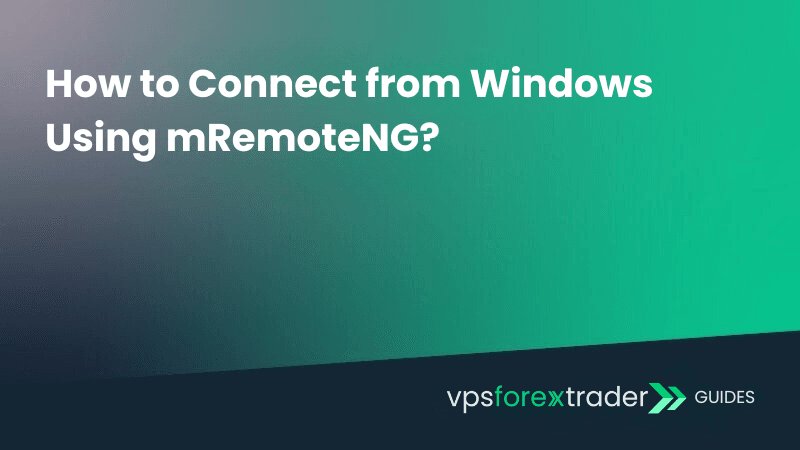FEATURED ARTICLE
Explore step-by-step instructions to easily access your server from a Windows system. This guide covers essential steps and configurations for seamless, secure remote access, ensuring an efficient connection setup.
All VPS Forex Trader guides
Stay on top of everything
Subscribe to our newsletter