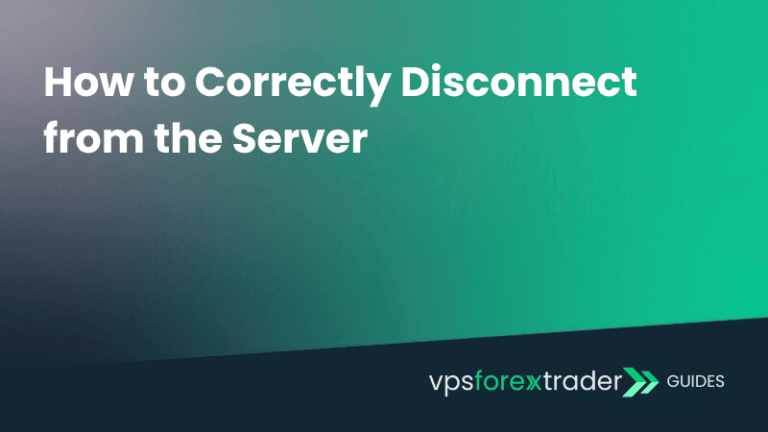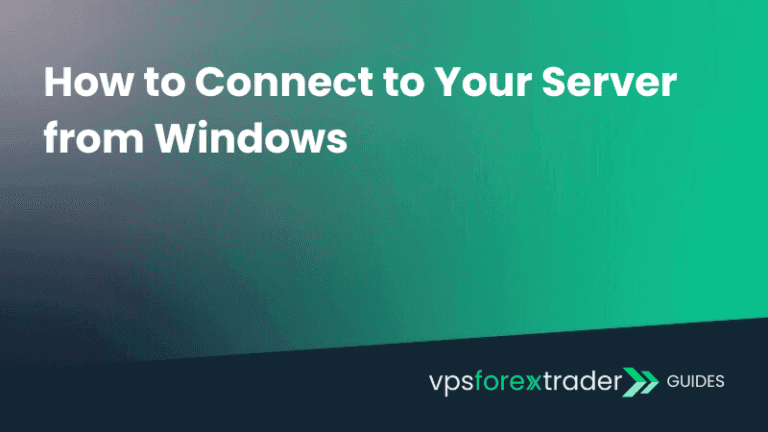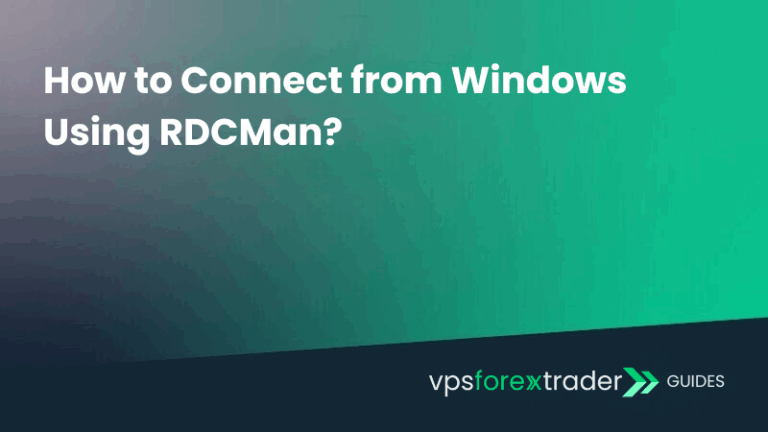MetaTrader has long been one of the top trading platforms for accessing financial markets. Similarly, TradingView is one of the world’s most popular charting and investing platform, with millions of users. It’s widely loved for its in-depth analysis tools and custom indicators that traders use to spot trends and generate trading ideas.
For many traders, combining MetaTrader with TradingView creates the ultimate trading setup by combining TradingView’s charting system with MetaTrader’s trading capabilities. Below, we’ll explore why this combination works so well and how to connect your MetaTrader account with TradingView.
Why Combine MetaTrader with TradingView?
One of the primary reasons traders combine MetaTrader with TradingView is to access TradingView’s vast array of technical indicators and advanced charting tools. TradingView offers significantly more charting options, trading guides, and educational resources compared to MetaTrader’s native tools.
Here’s why this combo is highly beneficial:
- Comprehensive Indicators: TradingView boasts an extensive library of custom indicators and analytics tools, while MetaTrader integrates with brokers for trade execution.
- Real-time Trading Ideas: TradingView provides real-time trading ideas and signals, which traders can use directly on MetaTrader for better trading strategies.
- Community Interaction: Users can exchange trading ideas, strategies, and insights on TradingView, making it a valuable tool for both beginners and experienced traders.
Connecting MetaTrader to TradingView
1. Choose your broker
TradingView requires a broker for executing trades, just like MetaTrader. Some of the supported brokers include IC Markets, Pepperstone, EightCap and many others.
To choose the right broker for use on TradingView, make sure they offer the specific assets you’re interested in. It’s also important to ensure that your selected broker is supported in your country and comply with local regulations. TradingView continually adds new brokerage options, giving traders more choices for finding the perfect match for their needs.
2. Create an account with the broker
Once you’ve selected a broker, the next step is to create an account. The process is typically quick and simple, however, keep in mind that brokers may request government-issued identification for account verification.
If you already have an account with a broker listed on TradingView, there’s no need to create a new one.
3. Set up your TradingView account
Once you have your broker account, you’ll also need to create an account on TradingView. This is where you’ll benefit from TradingView’s charting tools and analysis.
4. Connect TradingView to your broker
Once both your broker and TradingView accounts are ready, visit TradingView’s Brokers page. From the list of supported brokers, select yours, click on the broker’s name, and press Trade on the next page. A new page will open where you’ll be prompted to connect with your broker. Simply click Connect.
After that, a pop-up should appear, requesting your broker’s login credentials for authorization.
Maximizing Your Trading Experience
By combining TradingView with MetaTrader, you can enjoy better charting, a broader selection of timeframes and advanced analysis tools. Thousands of traders are already connecting these two platforms to create a seamless trading environment, leveraging the best of both worlds.
Troubleshooting & FAQ: Connecting TradingView to MetaTrader
Successfully linking TradingView to MetaTrader (MT4/MT5) using webhooks or a third-party bridge can be incredibly powerful — but small missteps can lead to errors. Here’s a detailed FAQ to help you troubleshoot common issues.
Why isn’t my TradingView alert triggering a trade in MetaTrader?
This is the most common problem and usually comes down to one of these:
- Incorrect Webhook URL: Double-check that you’ve copied the webhook URL from your bridge tool (e.g., PineConnector, MetaConnector) exactly into the TradingView alert settings.
- EA not running: Make sure the Expert Advisor (EA) is installed and active on the correct chart inside MetaTrader.
- Missing API Key or Token: Some bridges require an authentication token or API key to authorize the signal. Check if you’ve added this correctly.
- Chart not updated in MT4/MT5: The EA will only run if the chart is actively updating — make sure auto-trading is enabled and your broker’s data feed is live.
- No internet/VPS down: MetaTrader must be open and connected to the internet 24/7. If it’s running on your personal PC, any disconnection will stop the process. A VPS is strongly recommended for reliability.
Do I need to keep MetaTrader open?
Yes. TradingView is only sending the signal — the actual execution happens inside MetaTrader. This means:
- MetaTrader needs to be open and logged in to your trading account.
- The EA that processes TradingView alerts must be attached to a chart.
- AutoTrading must be enabled in MT4/MT5.
To avoid missing trades, traders use a Forex VPS to host MetaTrader 24/7.
Can I connect TradingView to any broker?
Not directly. TradingView only offers native integration with a limited number of brokers (like OANDA, FXCM, and Capital.com).
To use other brokers (especially MT4/MT5 brokers), you’ll need a bridge tool that connects TradingView alerts to MetaTrader via webhook. Popular options include:
- PineConnector
- MetaConnector
- Telegram-based bots (less reliable)
Always ensure your bridge supports the execution type and asset class you’re using.
Why is there a delay between my TradingView alert and the MT4 trade?
Delays can range from a few milliseconds to several seconds depending on:
- Your VPS or PC’s response time
- Bridge service speed
- Broker server latency
- Chart refresh rates in MetaTrader
- Overloaded or unoptimized Expert Advisors
For the fastest execution:
- Use a low-latency VPS close to your broker’s server.
- Limit the number of open charts and EAs in MetaTrader.
- Make sure your bridge provider doesn’t throttle alerts.
Is this setup secure and allowed?
Yes — using TradingView alerts to automate trades in MetaTrader is a common practice. However:
- Use trusted bridge tools to avoid exposing your trading account.
- Do not share your API keys or account credentials with unknown providers.
- Read your broker’s terms of service: Some brokers may have restrictions on third-party automation.
As long as you control your risk settings (stop-loss, position size), the setup is safe and can offer powerful automation.
I sent an alert, but nothing happened. How can I test if my setup works?
Here’s a quick checklist to debug:
- Send a manual alert from TradingView using the same settings.
- Check the bridge dashboard/logs (e.g., PineConnector log) to see if the webhook was received.
- Open the Experts and Journal tabs in MetaTrader to see if the EA received the command.
- Try sending a test alert with a simple “buy” command and small lot size.
Still nothing? It’s often a formatting issue — make sure your TradingView alert message matches the bridge’s syntax exactly.